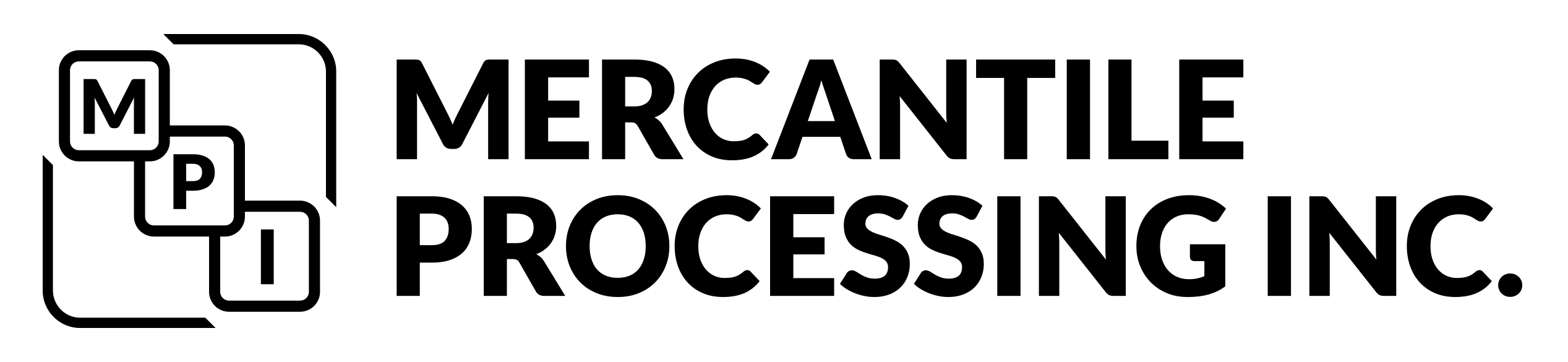08 Mar IT’S THAT “TIME” OF YEAR AGAIN!!!
SPRING FORWARD AND LOSE NO SLEEP OVER YOUR TERMINALS TIME CHANGE!
Hate losing the hour of sleep associated with the spring start of Daylight Savings Time? You won’t need to lose additional sleep over your terminals having the incorrect time by following this simple how to guide! Daylight saving time starts this Sunday March 12th at 2AM. Before you start your work day Monday morning you will want to turn your clocks forward as well as your terminal times forward one hour. Below are some guidelines on how to do so for some of our most common terminals, the VX520 as well as our PAX and Dejavoo terminals.
The VX520 is one of our most common merchant terminals. To update your time on this terminal follow the directions below:
-
Green ENTER
-
F2
-
Password: 998877 (this is the default password)
-
ENTER
-
Press 1st purple key until you see date/time
-
F4
-
Enter current month/day/year in MMDDYYYY format
-
ENTER
-
Enter current time (military time) – this is where you will set the time an hour back
-
ENTER
-
Press red cancel to get back to main screen
MPI also sells and services PAX terminals, with our most common being the S80 and S90. To update your time on these terminals follow the directions below:
-
Menu
-
System settings (scroll down) (5)
-
Date time (1)
-
Input current date in mm/dd/yyyy format
-
ENTER
-
Input current time in military time – this is where you will set the time an hour back
-
ENTER
-
Cancel out back to Main Menu
Dejavoo terminals such as the Z9 EMV Wireless Terminal prompt for this time change on their own. Should you need to to update the time on these terminals manually follow the directions below:
-
From the idle prompt press the ENTER key to access the Core Menu
-
From the Core Main Menu use the down arrow to highlight UTILITY
-
Then press the Green ENTER key to select.
-
Press the Green ENTER key to select SETTINGS
-
Press the Green ENTER key to select DATE AND TIME
-
Use the yellow backspace key to clear the date currently set in the terminal.
-
Use the keypad to input the correct date in MMDDYY format.
-
Press the Green ENTER key to confirm date is accurate.
-
Use the yellow backspace key to clear the time currently set in the terminal.
-
Use the keypad to input the correct time in Military format HHMMSS (hour, minute, second) format.
-
Press the Green ENTER key to confirm date is accurate.
-
Terminal returns to the Settings main menu
If you need any assistance with any terminal time changes call MPI’s customer service team at 877-508-2831, option 0! We are happy to help!